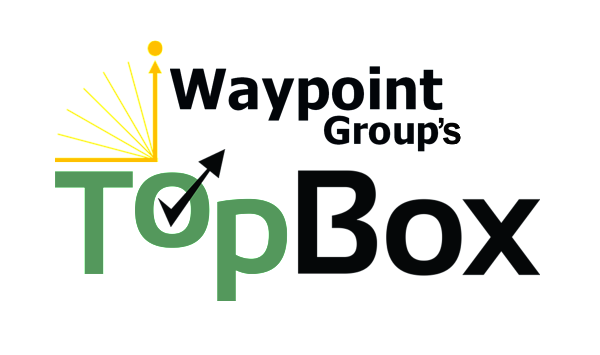Table of Contents
Getting the most out of the report
Examples to watch for
Run report and filter settings
Save report settings
Erase filter set
Download report
Understand revenue at risk and potential up-side growth by acting on customer feedback
Why you need this report: How much revenue are our High-scoring accounts spending versus Low-scoring and Silent accounts? View how customer value links with sentiment.
- Identify where revenue may be at risk and opportunities to increase revenue
- Silent accounts are more likely to churn than low-scoring accounts: take action through further engagement
- Utilize filters to zoom in on specific accounts, waves, segments
Getting the most out of the report:
The Financial Linkage report shows the account value, with separate bar charts for average and total account value, in relation to account sentiment (through NPS).
Average Revenue Chart – Average account value for each sentiment band
- X-axis (horizontal) = Average Account Value
- Longer bars stretching to the right indicate higher average account value
- NOTE: For a more accurate representation of financial data, we strongly recommend that you filter results by Account Tier. Aggregating the analysis across Account Tiers would prevent you from seeing opportunities with smaller accounts, as larger (more “valuable”) accounts would certainly outweigh smaller accounts in the analysis.
- Y-axis (vertical) = Account Sentiment
- Determined by the NPS for the account
- Green = High-scoring accounts (with NPS 50% or greater)
- Yellow = Mid-scoring accounts (with NPS between 0% and 49.9%)
- Red = Low-scoring accounts (with NPS less than 0%)
- Gray = Completely silent accounts (with no responses and no NPS)
- (giant red flag as none of the contacts provided feedback to improve their own experience or share satisfaction)
- Examples to watch for:
- Generally, we see that the green bar is the longest bar in the results. If the data shows that Low-scoring accounts are outspending High-scoring accounts, indicating an “upside down relationship,” this can be an opportunity to upsell/cross-sell to the High-scoring accounts.
- On the other hand, Low-scoring accounts generally spend less with you than High-scoring accounts, and the chart will show you the potential revenue growth opportunity for improving relationships with those that are Low-scoring.
Total Revenue Chart – Total account value for each sentiment band
- X-axis (horizontal) = Total Account Value
- Longer bars stretching to the right indicate higher total account value
- Y-axis (vertical) = Account Sentiment
- Determined by the NPS for the account
- Green = High-scoring accounts (with NPS 50% or greater)
- Yellow = Mid-scoring accounts (with NPS between 0% and 49.9%)
- Red = Low-scoring accounts (with NPS less than 0%)
- Gray = Completely silent accounts (with no responses and no NPS)
- (giant red flag as none of the contacts provided feedback to improve their own experience or share satisfaction)
- Examples to watch for:
- Keep an especially careful eye on the red and gray bars, as these two bars generally represent revenue at risk. Engagement is crucial especially if the red and gray bars are the longest in the chart.
- Low-scoring accounts generally spend less with you than High-scoring accounts, and the chart will show you the potential revenue growth opportunity for improving relationships with those that are Low-scoring.
To run this report:
1. Select your Settings & Filters, including:
- Report Settings: by Score, Account
-
Account Filters: by Accounts, Primary Product, Frontline (Owner, Owner Email, Team Owner), Tier, Invoice, Region, Sales Rep, Account Manager, Industry
- Contact Filters: by a variety attributes relating to Contacts’ information, title, language, roles and more
- Questionnaire Filters: by Questionnaire, Wave OR Start/End Dates*
- You may select a start wave without an end wave if that is the only wave for which you want to report.
- Selecting a wave in the “Start wave” filter will show all data in that wave.
- Selecting a value in the “End Wave” filter will show all results for the entered range of start wave and end wave.
- Question Filters: by scores (0-10) relating to specific question types, attributes, and tags
*NOTE: We suggest using Campaigns (“Waves”) instead of Dates for accuracy in including all Non-Responders.
2. Run the report by pressing . You can save these filter settings to use across other reports by clicking the button under the “Settings & Filters” heading.
You will see:
- Chart: Average Account Value by NPS Band
- Average value of accounts in the given sentiment band (NPS)
- Chart: Total Account Value by NPS Band
- Total financial value of all accounts in the given sentiment band (NPS)
- Data Table: Accounts that were invited to participate, waves, # of contacts invited, account value, response rates, NPS, and NPS band per account
- By default the report is sorted alphabetically by Account Name
- Click on the column names to sort results by highest/lowest Response Rate, NPS, etc. Click on the column header again to change the sort direction from Ascending to Descending. Clicking a third time will turn off sorting on that column.
- You may sort by more than one column, for example, by Value first, and then Response Rate, second, by clicking each column name in the order desired.
- Click on the Account Name to see the X-Ray report (in a new tab) for deeper insights into overall health of the account relationship.
- To clear the filter set, make sure to do so by clicking on the icon under the “Settings & Filters” heading.
- To download your reports:
- Account Value Charts:
- Export as image by clicking on the icon and “Export Image”
- Export as a PDF by clicking on the same icon and “Export PDF”
- Data Table: