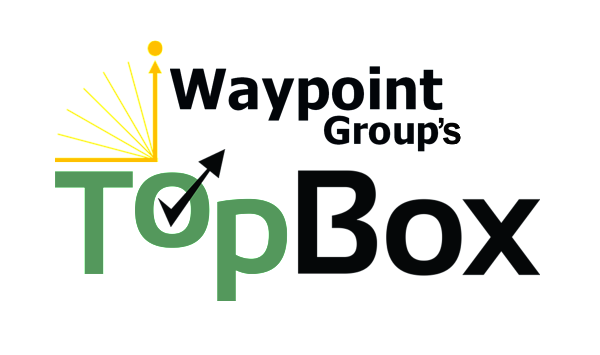Table of Contents
Filtering the data for export
Save report settings
Erase filter set
Download report
Export followup data from TopBox to Excel
Filtering the data for export:
1. Select your Settings & Filters*, including:
- Account Filters: by Accounts, Primary Product, Tier, Region, Sales Rep, Account Manager
- Contact Filters: by Contacts, Roles
- Questionnaire Filters: by Questionnaire, Wave OR Start/End Dates*
- You may select a start wave without an end wave if that is the only wave for which you want to report
- Selecting a wave in the “Start wave” filter will show all data in that wave.
- Selecting a value in the “End Wave” filter will show all results for the entered range of start wave and end wave
- Question Filters: by scores (0-10) relating to specific question types and attributes
*NOTE: The filter names are part of a default set and may change during implementation to better suit your company’s needs.
*NOTE: We suggest using Campaigns (“Waves”) instead of Dates for accuracy in including all Non-Responders. Waves are time periods used for sending, managing, and analyzing feedback and assessing change in customer perception over time (similar to a marketing campaign)
2. Run the report by pressing . You can save these filter settings to use across other reports by clicking the button under the “Settings & Filters” heading.
You will see:
- Data Table: Account, Wave, Account Salesforce Object ID, Sales Rep, Account Manager, Tier, Industry, Frontline Owner, Front Line Owner Email, Front Line Team Owner, Region, Invoice, First Name, Last Name, Email, Contact Salesforce Object ID, Contact Role Name, Send Status, Salutation, Title, Phone, Language, Alert Recipient, Status (Active/Unsubscribed), Responded On, Sentiment (Promoter, Passive, Non Responder, Detractor), Group, Alert, Alert Type, Overall Question (score), Recipient, QB (quarterback for the Alert), Date Triggered, Due On, Updated On, Over Due (true/false), Resolved On, Description, Action Taken, Next Steps, Root Cause, Improved Relationship with this Account, Resolved an Account Issue, Resulted in meeting new contacts, Resulted in identifying 1 or more new sales opportunities, Estimated Potential Value, Relationship Impact, and Tags.
- Click on the column names to sort results by Date Triggered, Responded On, Sentiment, etc. Click on the column header again to change the sort direction from Ascending to Descending. Clicking a third time will turn off sorting on that column
- You may sort by more than one column by clicking each column name in the order desired
3. To clear the filter set, make sure to do so by clicking on the icon under the “Settings & Filters” heading.
4. To download your report:
- Data Table: